Isolation Mode in Adobe Illustrator
Isolation Mode in Adobe Illustrator. There is a way to select an object in a complex group just by few clicks. This Method is Isolation Mode.
By Using Isolation Mode, we are able to isolate small pieces of object in a group without selecting the wrong object to minimise human error.
Isolation in times can be very helpful , as we can click and pinpoint the exact group in a complex object .
Refer the Step below to learn about Isolation Mode in Adobe Illustrator
In order to go into Isolation Mode
- Use the Selection Tool click on the Group of object.
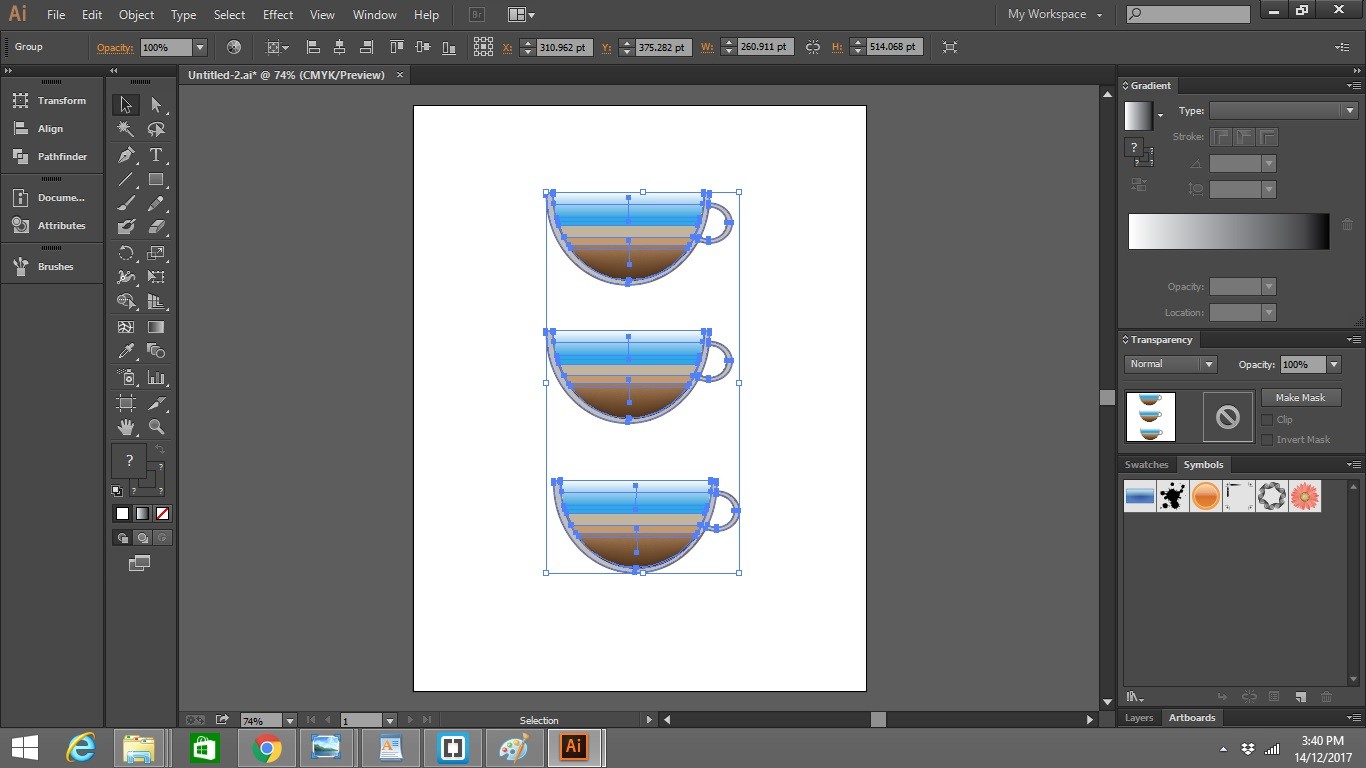
- Double Click on the Group of Object again. you will see the group selection show up on the the top left pane highlighted in the picture below.
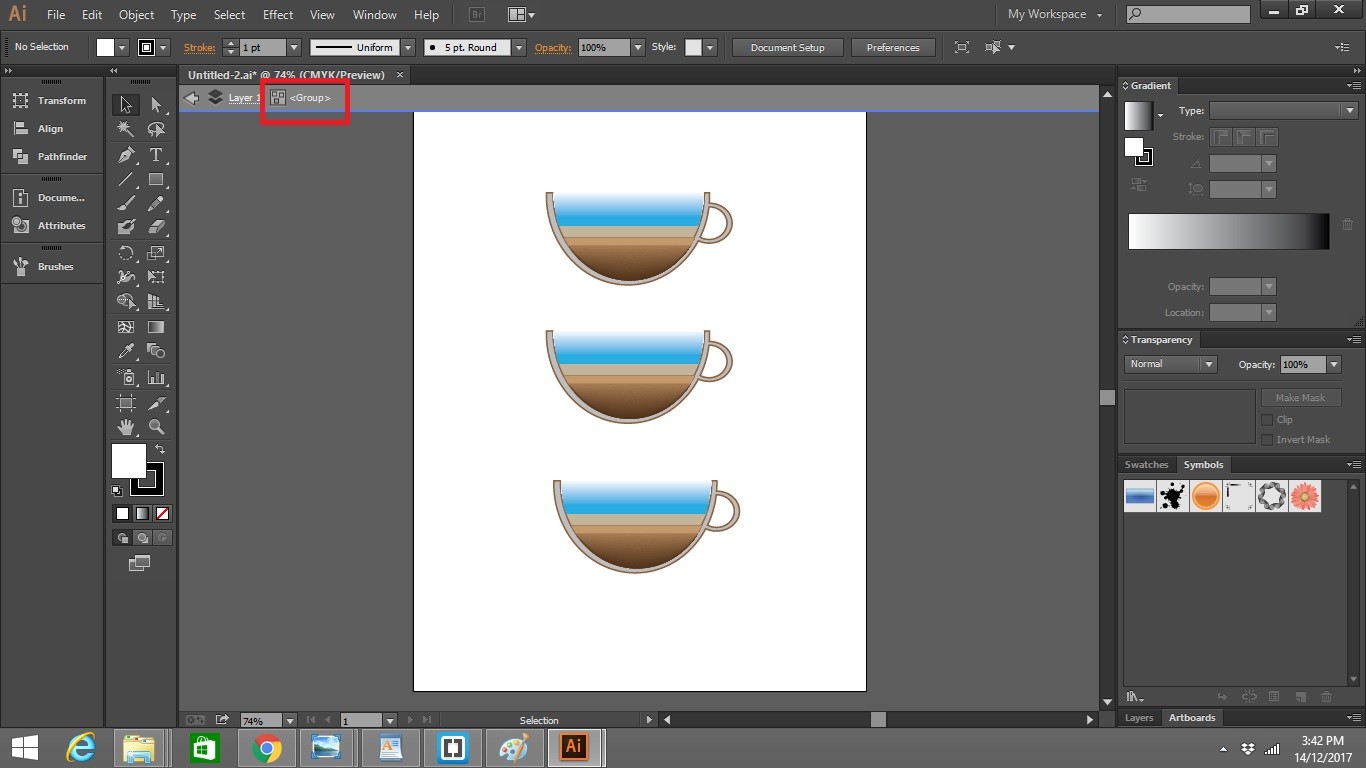
- Double Click the object again, you will see the other part of the object grey out. The Object which doesn’t grey out is the object that you have selected .
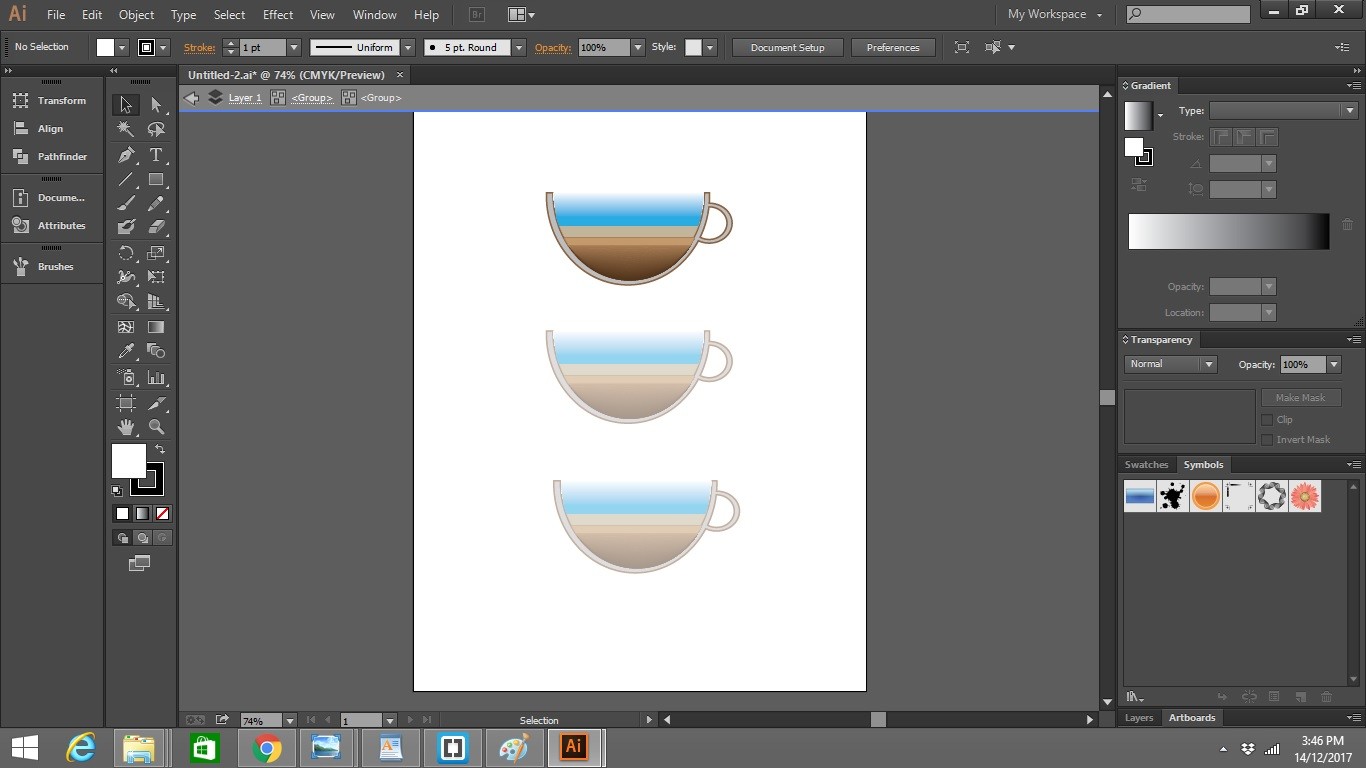
- Well now you can pull out the parts of the Object from the group and modified it
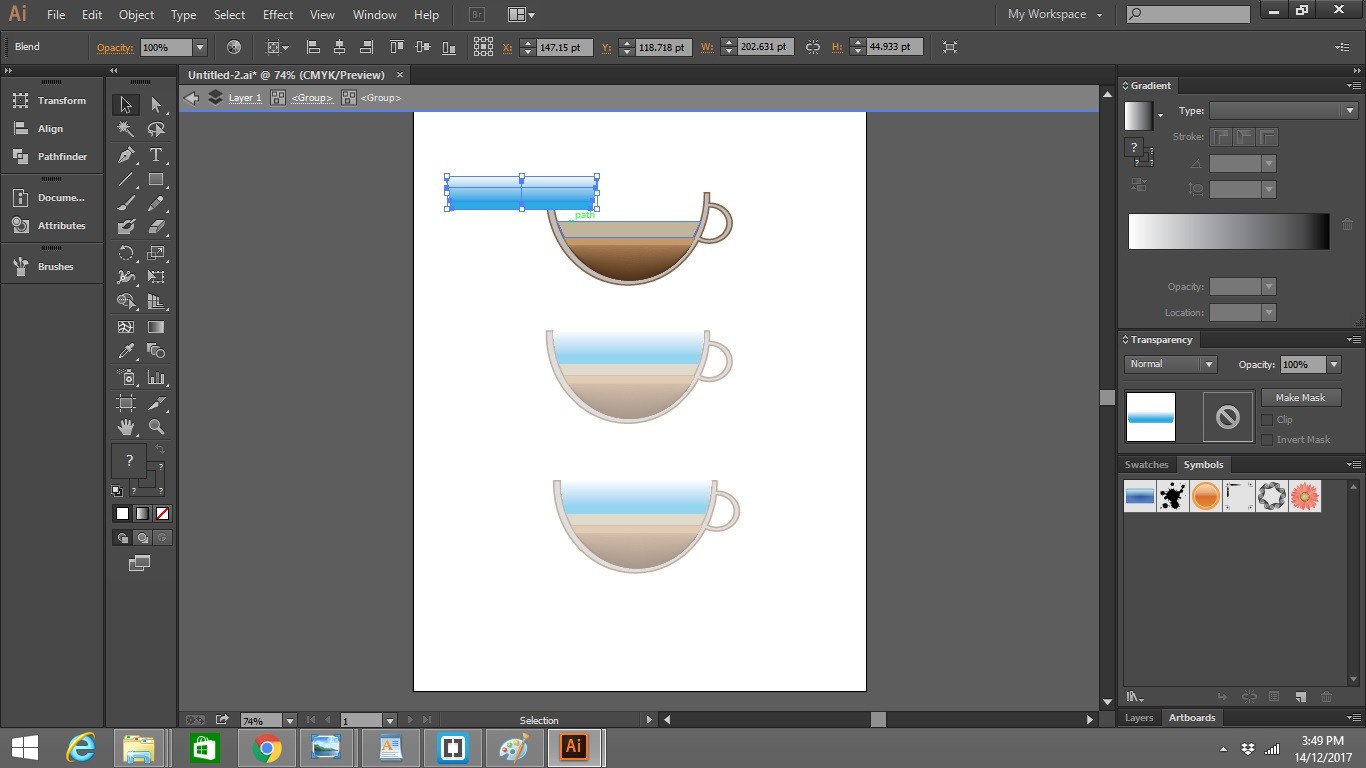
Well that wrap up this article for using Isolation Mode in Adobe Illustrator.
Check out how to select object with the same attribute here

Leave a Reply