Selecting Object with the Same Attribute
Selecting Object with the Same Attribute. Under some circumstances, we might want to select all objects with the same attributes . We can do this by going to the “Select” Tab. There are plenty of attribute group that we can choose from.
In a fast pace design environment , designer need to roll out design in a limited stipulated time. Thus knowing short cuts and hot key is essential to improve productivity. Some times work can be overwhelming , so an efficient way of work will save us unnecessarily time wastage , where we can leave our remaining precious time for our family and friends.
There are a lot of tools available in Adobe Illustrator tab, you do not have to exactly remember every single one of them. The Important thing is that , you know they are there and where to find it.
Selecting Object with the Same Attribute and what function it offers
To get there, navigate to your ” Select tab in Adobe Illustrator

What Attributes are included
- Click on the Select –> Same –> and select the attribute that you want to select in your art work.
- The attributes available to be select is as shown in the picture below.
- You are able to select the object with the same attribute such as , Colour fill, Appearance, Blending mode etc.
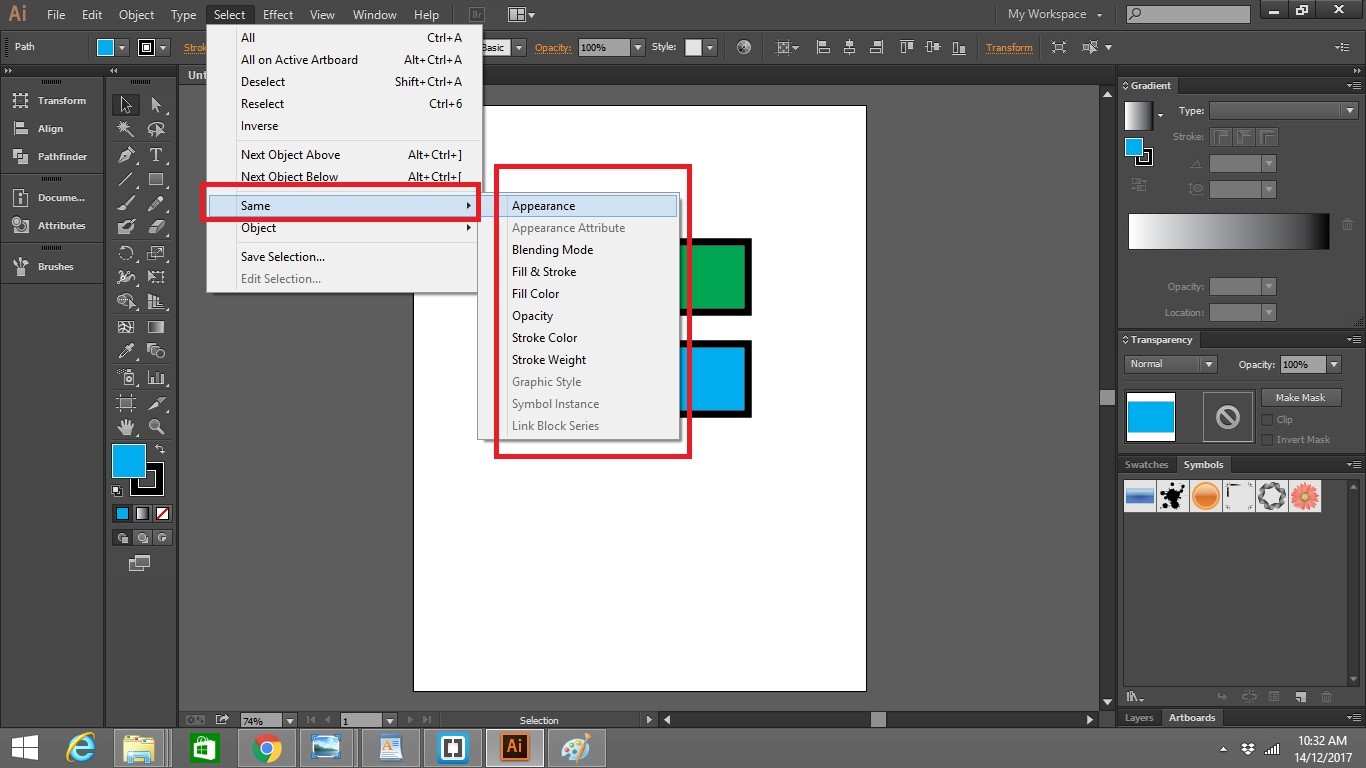
Well this wrap up the article about selecting object with same attributes, you can always refer to Adobe forum if you have any problem , is a great resource to refer.
Check out also Selecting object with the Magic Wand Tool here.

Leave a Reply