Bootstrap carousel and Jumbotron
Bootstrap carousel and Jumbotron, In this article i will show you on how to use Bootstrap Carousel and Jumbotron by stepping through the sample code below .
Jumbotron HTML Code
- First create a div wrapper for your section.
- Go to Bootstrap website to get your Jumbotron Sample Code here
- Create a Row and then create a column “col-sm-12”(full Width) inside to wrap over the Jumbotron Code you have just created.
- Paste the Jumbotron Code inside the Column.
Jumbotron HTML CODE
<div class="jumbosection">
<div class="row">
<div class="col-sm-12">
<div class="jumbotron jumbotron-fluid">
<div class="container">
<h1 class="display-4">Welcome to My Site</h1>
<p class="lead">Build by Awesome for the Awesome</p>
</div>
</div>
</div>
</div>
</div>
Carousel HTML CODE
- First create a div row to wrap up the code
- Then Create a an empty column -> the empty column will take up the remaining space of the unspecified column
- The Total Column is “12” thus if there are 2 x <div class=”col”></div> , each empty column will take up 3 of the column space.
- Then create the ” <div class =”col-sm-12 col-md-6″>” to wrap the carousel inside this Column.
- So when it is in medium size the carousel will take up 6 column of space , while when if it is in small size the carousel will take up 12 column which is the full width of the column.
- Go get your Carousel code at here
- Change the Content according to your needs
<div class="row">
<div class="col"></div>
<div class ="col-sm-12 col-md-6">
<div id="mainCarousel" class="carousel slide" data-ride="carousel">
<div class="carousel-inner">
<div class="carousel-item active">
<img class="d-block w-100" src="assets/image1.jpg" alt="First slide">
</div>
<div class="carousel-item">
<img class="d-block w-100" src="assets/image2.jpg" alt="Second slide">
<div class="carousel-caption d-none d-md-block">
<h5>City Scene</h5>
<p>Just Another Wonderful City</p>
</div>
</div>
<div class="carousel-item">
<img class="d-block w-100" src="assets/image3.jpg" alt="Third slide">
</div>
</div>
<a class="carousel-control-prev" href="#mainCarousel" role="button" data-slide="prev">
<span class="carousel-control-prev-icon" aria-hidden="true"></span>
<span class="sr-only">Previous</span>
</a>
<a class="carousel-control-next" href="#mainCarousel" role="button" data-slide="next">
<span class="carousel-control-next-icon" aria-hidden="true"></span>
<span class="sr-only">Next</span>
</a>
</div>
</div>
<div class="col"></div>
</div>
Check out how to create a Bootstrap Navbar here
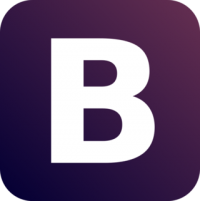
Leave a Reply