Create a User Defined Work spaces in Adobe Illustrator
In Adobe Illustrator , Users are able to configure their own Work space. By Default the Software has its own default Work space. The objective of creating a Work space , is to layout the essential tools.During creating or working on a project, a well configured work space will be able to speed up or reduce time on creating an art work.
A Good Work space in Adobe Illustrator should have the below
- Layout of Frequent tools used by the Designer.
- Easy to navigate towards the Tool that you need.
- Welly organized
To Create Work Space in Adobe Illustrator follow the steps below:
Step 1
Navigate to Window , at the tab and check the Item that you need for your Work space.
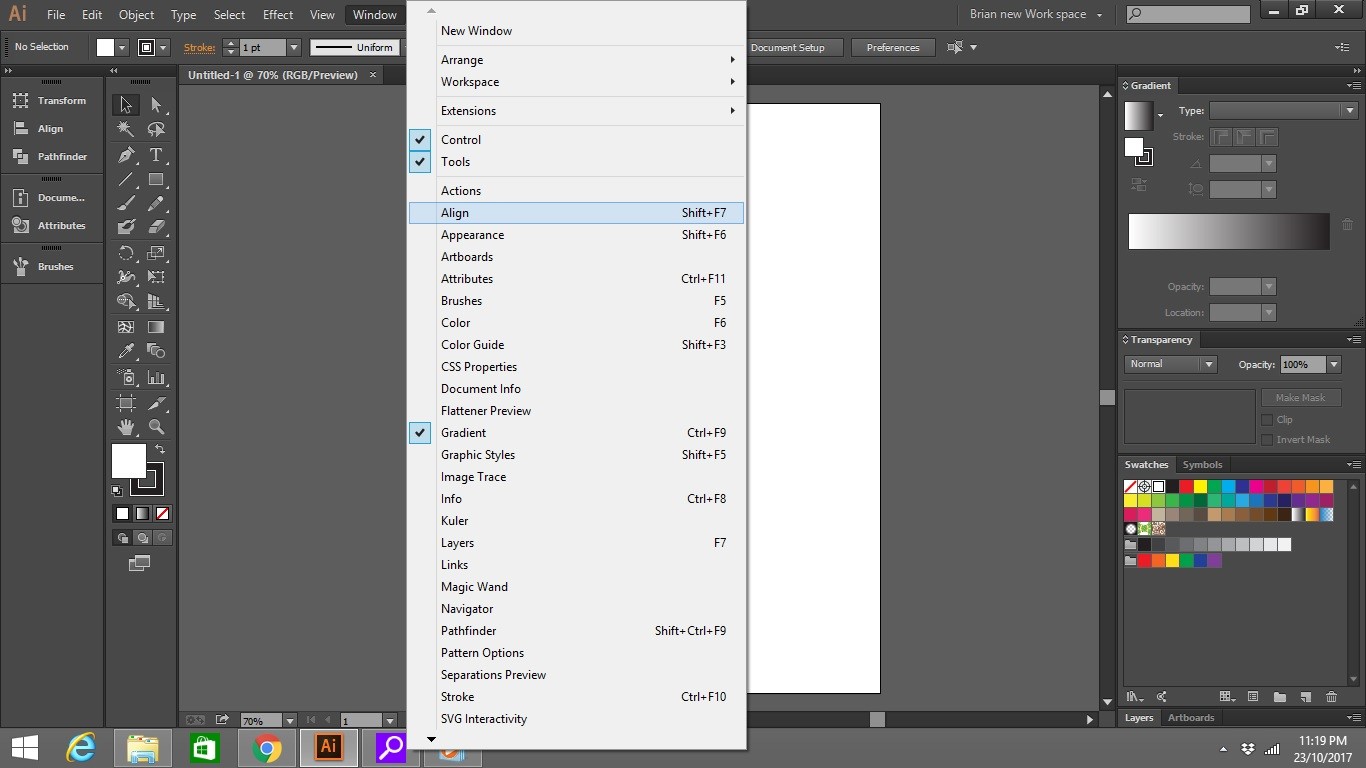
Step 2
Hover the Tool around, and placed it to the tab where you want it to be in placed.
Step 3
If you satisfied with your work space you created , saved it . Go to Window ,then Work space, Click ” New Work Space “. Give it a name “eg : Brian’s Work Sapce”. click Ok
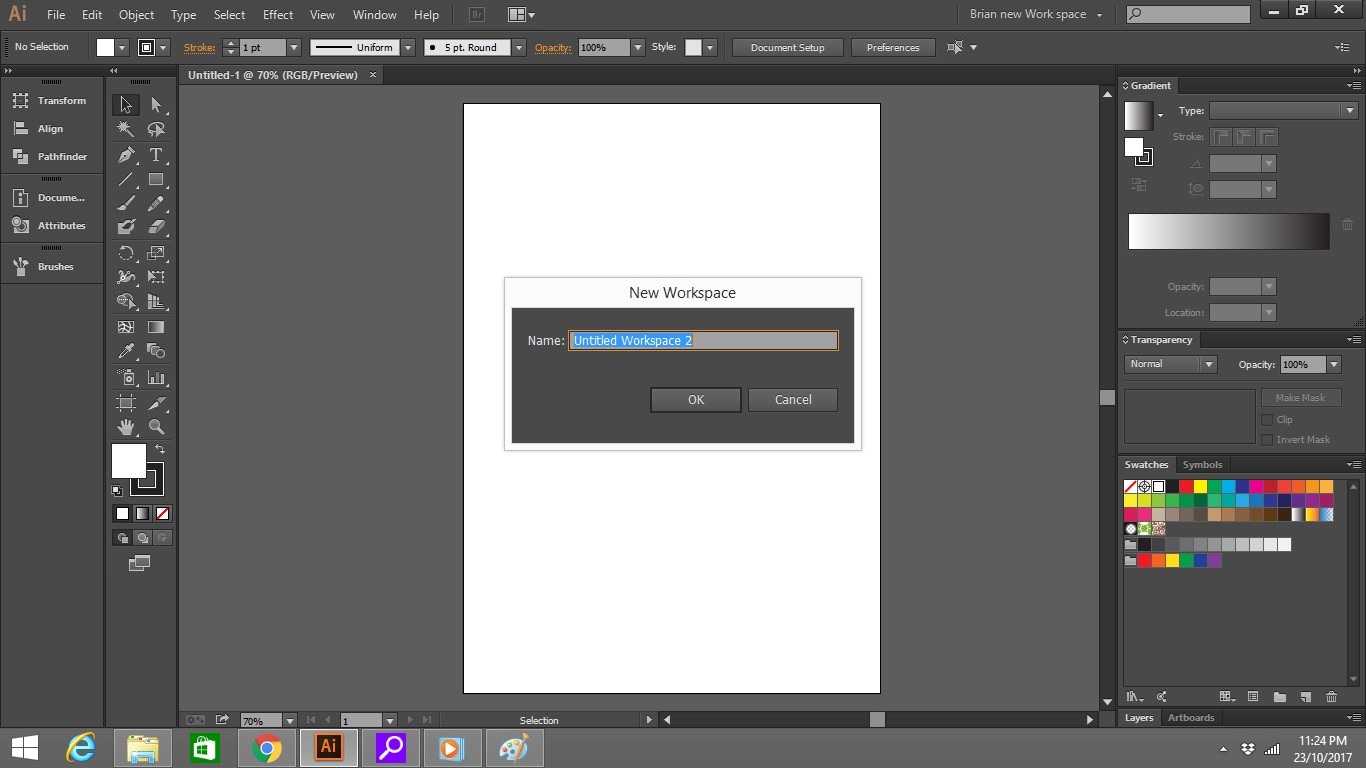
Step 4
If you don’t like the Work Space you have created. you can always reset it or delete it.To Reset go to Windows then work space , find the name of the Work space you have created then click Reset.
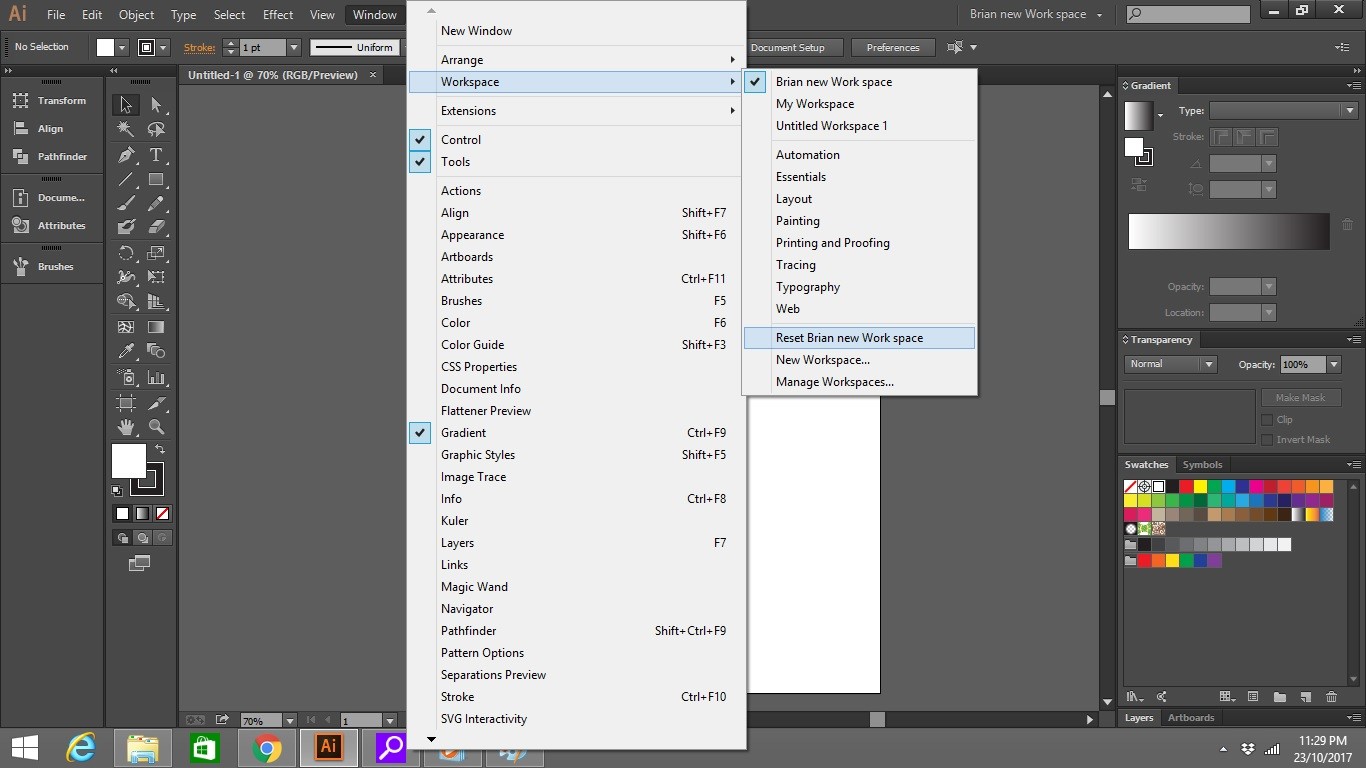
Check out how to Create a User Defined Work spaces in Adobe Illustrator referring the video below
[arve url=”https://www.youtube.com/watch?v=GdOdjMoBXoQ&feature=youtu.be” align=”none” promote_link=”no” title=”Adobe Illustrator Preferences” description=”Adobe Illustrator Preferences” aspect_ratio=”4:3″ /]
Check out Recolor Artwork in Adobe Illustrator

Leave a Reply